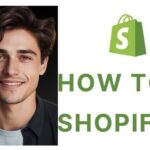In the age of digital connectivity, many individuals seek privacy and control over their location data. Life360, a popular family tracking app, provides real-time location sharing but can sometimes feel intrusive. Below are several strategies to discreetly How to Pause Life360 Without Anyone Knowing iPhone, ensuring your location remains hidden from family members or friends.
Utilizing Airplane Mode
Engaging Airplane Mode is a quick and effective way to halt your GPS and data transmission. Once activated, your device will cease all internet activity, which includes updating your location on Life360. To enable Airplane Mode:
- Access Control Center: Swipe down from the top-right corner of your iPhone screen.
- Activate Airplane Mode: Tap the aeroplane icon to turn it on.
By doing this, your last known location will remain static, preventing any updates from being transmitted. However, be mindful that this will also turn off all forms of communication, including calls and texts.
Enable Low Data Mode
Reducing background app refresh is essential for minimizing Life360’s ability to update your location automatically. You can significantly limit Life360’s activity in the background by activating Low Data Mode. Here’s how to enable this feature:
- Open Settings: Go to your iPhone’s settings.
- Select Cellular: Tap on the Cellular option.
- Adjust Data Mode: Navigate to Cellular Data Options > Data Mode. Change the setting to Low Data Mode.
This alteration will prevent Life360 from refreshing your location unless you manually open the app, thereby concealing your whereabouts.
Disabling Location Services
For a more permanent solution, consider entirely disabling location services for Life360. This method is straightforward & can be accomplished in just a few taps:
- Access Settings: Open your iPhone settings.
- Navigate to Privacy: Tap on Privacy.
- Select Location Services: Find the Location Services option.
- Locate Life360: Scroll through the list of apps to find Life360.
- Change Access Settings: Select Life360 and Never in the Allow Location Access section.
This action will stop Life360 from tracking your location, ensuring no updates are sent to your family.
Adjusting Life360 Settings
Inside the Life360 app, you can modify your location-sharing settings directly. This method allows for selective pausing of location sharing within specific circles. To do so:
- Open Life360: Launch the Life360 application.
- Navigate to Settings: Go to the settings option within the app.
- Select Location Sharing: Locate the Circle you want to adjust using the dropdown menu at the top.
- Toggle Location Sharing: Switch the slider under “Your location sharing” to the left, ensuring it is greyed out.
This will effectively pause your location sharing for that particular circle, providing a tailored approach to your privacy needs.
Potential Notifications and Consequences
It’s crucial to note that these methods may trigger notifications within Life360. For example, users might see alerts such as “Location paused” or “Location off.” This can raise suspicions among family members or friends. Hence, if you want to maintain privacy, consider your options carefully.
Additional Considerations for Maintaining Privacy
In addition to methods previously discussed, there are further considerations and strategies to enhance your privacy when using Life360. These practices can ensure that your location remains undisclosed while utilizing the app.
Using a Secondary Device
Utilizing a secondary device is one effective strategy to maintain privacy while using Life360. Installing the app on a different device and turning off location services lets you keep your primary device private. Here’s how to approach this:
- Set up a Secondary Phone: Use an older phone or an inexpensive device solely to access Life360.
- Install Life360: Download the app on this secondary device.
- Disable Location Services: Turn off location services on this device to prevent it from updating your location.
This method permits you to maintain the functionality of Life360 for family tracking while keeping your actual whereabouts concealed.

Temporarily Removing the App
Another effective method for achieving temporary privacy is to uninstall the Life360 app altogether. This ensures that no location data is sent, but it may also require reinstallation later:
- Uninstall Life360: Press the app icon until it jiggles, and tap the “Remove App” option.
- Notify Family Members: To avoid raising suspicion, consider informing your family that you are experiencing technical issues with your device.
This approach guarantees that your location is not tracked while the app is uninstalled. However, it may lead to concerns from family members about your lack of connectivity.
Using a VPN Service
A Virtual Private Network (VPN) can supply privacy by masking your internet activity. While a VPN does not directly stop location tracking, it can obscure your online presence, making it more difficult for others to trace your digital footprints. To use a VPN:
- Choose a Reputable VPN Service: Research and select a trusted VPN provider.
- Install the VPN App: Download the VPN app on your device.
- Connect to the VPN: Enable the VPN before using Life360, ensuring your online activities are encrypted.
This additional layer of security can enhance your overall privacy while using various applications, including Life360.
Communication and Trust
While implementing these strategies can effectively pause your location sharing, it is also essential to consider the implications of such actions on your relationships. Open communication with family members about your need for privacy can foster trust and understanding. Here are some tips for handling this aspect:
- Discuss Privacy Preferences: Have an open conversation about your desire for privacy and how location sharing may sometimes feel intrusive.
- Offer Compromises: Propose alternative solutions to address both parties’ concerns, such as sharing your location at specific times or under certain conditions.
By cultivating an environment of trust, you can alleviate the need for deceptive measures while still enjoying your privacy.
Conclusion
While Life360 offers valuable features for family safety, the need for privacy is paramount for many users. Implementing these methods allows for a nuanced approach to location sharing, ensuring you can take control of your whereabouts. Whether through Airplane Mode, Low Data Mode, or adjusting app settings, these strategies enable you to pause Life360 without detection effectively.