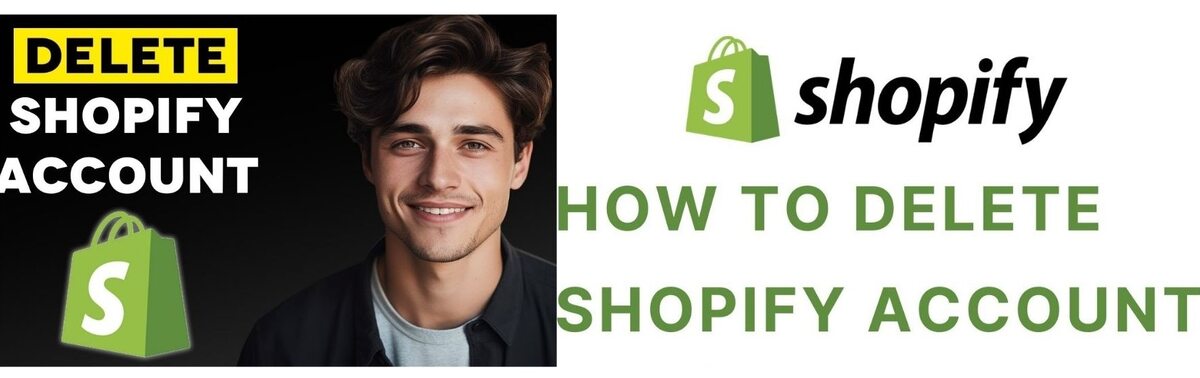How to Delete a Shopify Account is straightforward, but ensuring your store’s data and settings are suitably handled requires careful consideration. Whether shutting down your business or moving to a different platform, this step-by-step guide will help you easily deactivate your Shopify account.
Steps of How to Delete a Shopify Account
Log In to Your Shopify Admin Panel
Log in to your Shopify account using your email and password. Ensure you have access to the admin panel since this is where the account deactivation process begins.
Go to the Settings Section
In the Shopify admin dashboard, navigate to the bottom-left corner and click on Settings. This section contains all the configurations for your store, including your subscription plan and billing options.
Select the Plan Option
Within the Settings menu, locate and click on Plan. This section details your current subscription plan, including its features and billing details.
Deactivate Your Store
Under the Plan section, look for the option to Deactivate your store. Clicking this option will close your Shopify account.
Select a Reason for Deactivation
Shopify will ask you to choose a justification for deactivating your account. This step helps Shopify gather feedback for future improvements. Choose the most relevant reason and click Continue.
Enter Your Password
To confirm your decision, Shopify will ask for your account password. Enter it carefully to proceed with the deactivation process.
Finalize by Clicking Deactivate Store
Once you’ve entered your password, click Deactivate store to finalize the process. Your store will no longer be accessible, and you’ll stop incurring subscription charges.
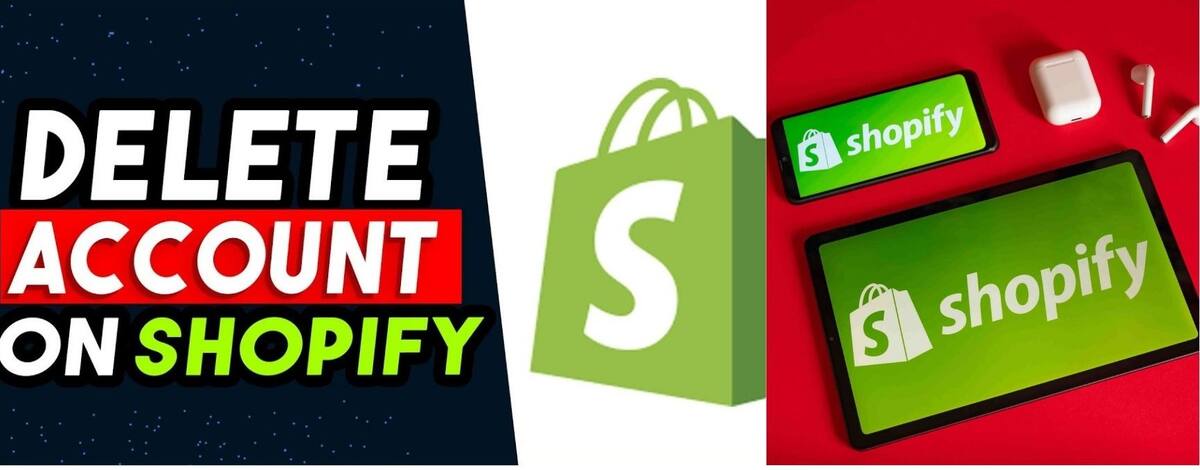
Essential Considerations Before How to Delete a Shopify Account
- Export Your Data
- If you need your store’s information for future reference, export your data before deactivating. This includes order history, customer information, and product lists.
- Cancel Third-Party Apps and Subscriptions
- Ensure you cancel all third-party app subscriptions linked to your Shopify account to avoid additional charges.
- Settle Outstanding Balances
- Pay off any outstanding invoices or charges associated with your Shopify account. Unpaid balances could lead to complications during deactivation.
- Domain Management
- If you used Shopify to buy a custom domain, decide whether to transfer it to another platform or let it expire. Shopify offers easy domain transfer options.
Reactivating a Shopify Account
If you change your mind, Shopify permits you to reactivate your account within a certain period. However, if a significant amount of time has passed since deactivation, your store’s data, themes, and settings may need to be fully restored.
How to Delete a Shopify Account is a significant decision. By following these steps and taking the necessary precautions, you can ensure a smooth transition. Whether you’re closing your store permanently or planning a new venture, this guide provides everything you need to know about deleting your Shopify account.
Alternatives: How to Delete a Shopify Account
If you’re unsure about completely deactivating your Shopify store, here are a few alternatives to consider:
- Pause Your Store
- Shopify offers a feature that lets you pause your store instead of deleting it. This option is ideal if you plan to return to your business in the future but want to reduce costs temporarily.
- Downgrade Your Plan
- Instead of closing your store, you can downgrade to a lower-tier subscription plan that reduces costs while keeping your store operational.
- Sell Your Store
- If you no longer want to manage your Shopify store but don’t want to close it, consider selling it on the Shopify Exchange Marketplace. This platform connects you with buyers interested in purchasing existing Shopify stores.
- Seek Technical Support
- If the reason for deactivating your account is technical or operational difficulties, consider contacting Shopify support. They may resolve your issues without needing you to delete your account.